The fact that Alphys uses electricity magic is practically a cheat code for making her look cool, and I suspect that her love of anime would lead to some pretty dramatic poses if she wanted to psyche herself up for a fight.
And so, here she is, doing a ninja leap while spewing lightning into the sky. Just hope none of that electric fury is directed at you.
To get early access to art like this, and exclusive access to works in progress, please consider supporting me on Patreon!
If you want to reblog this picture, here’s the Tumblr version.
And if you'd like to download this and use it as a wallpaper, here's the file:
| lightning_ninja_alphys.png |


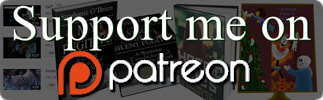

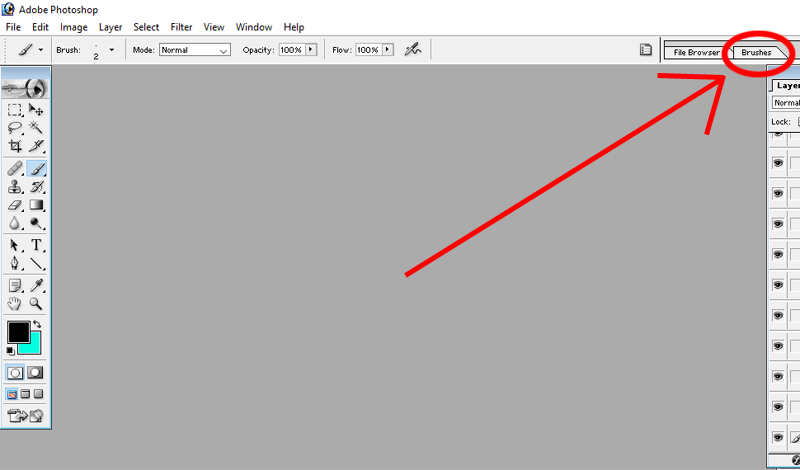
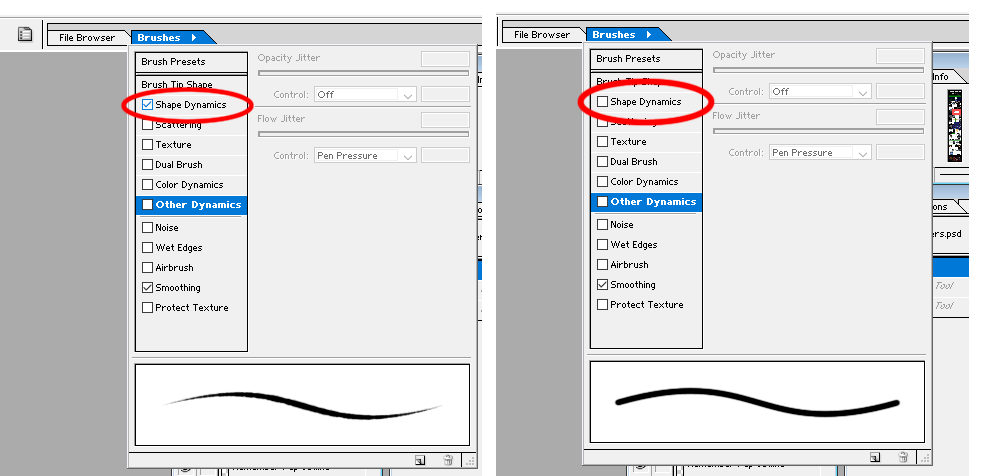
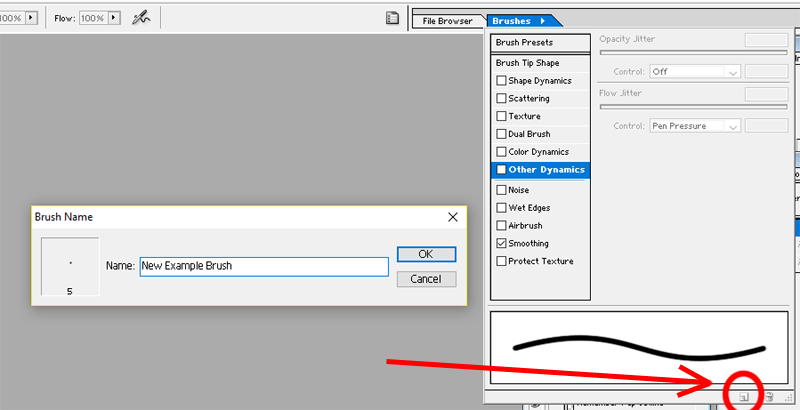
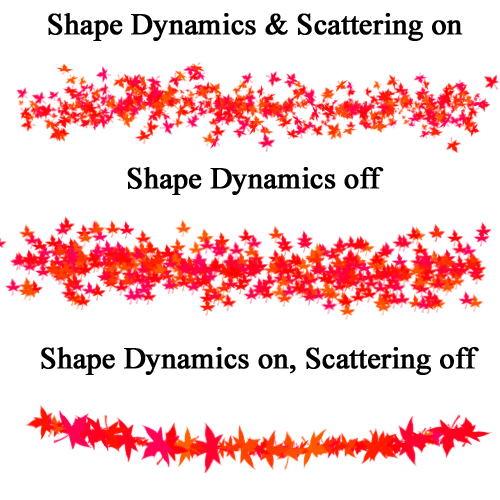
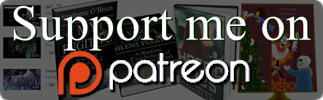
 RSS Feed
RSS Feed